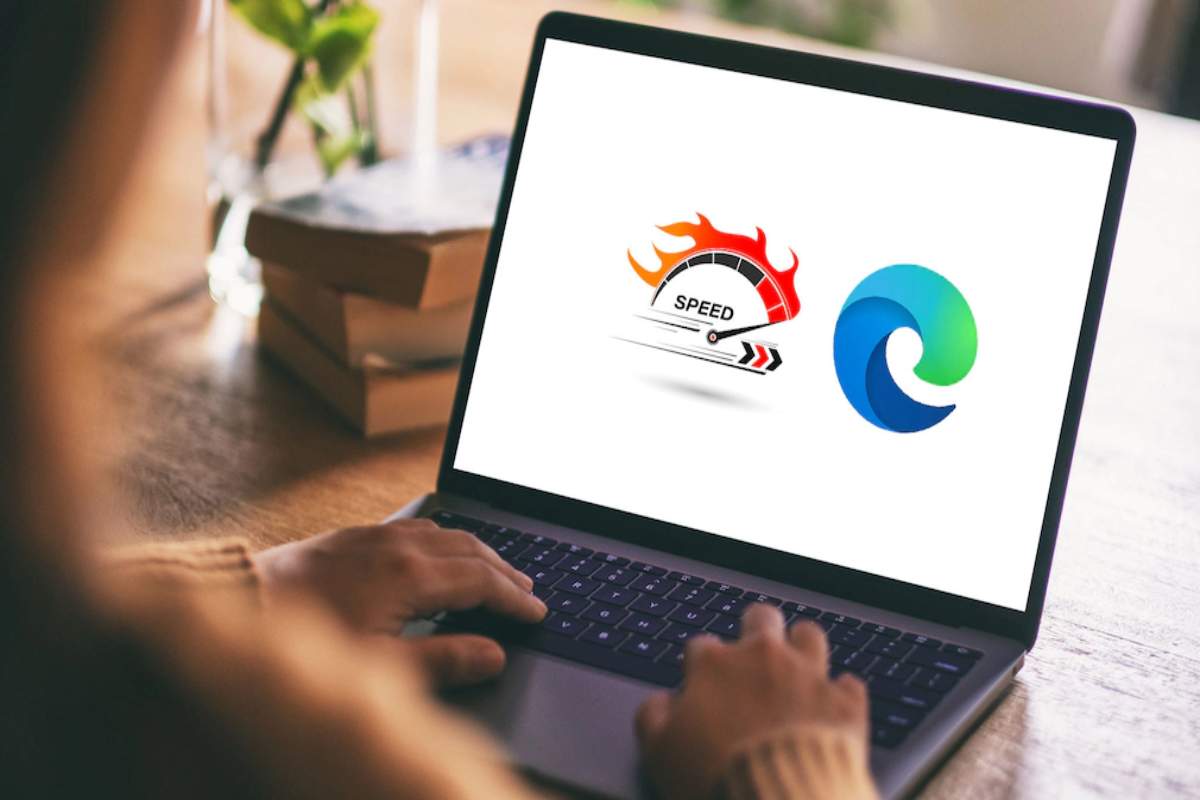Progressive web applications are in huge demand by user because they can easily use the web application on their mobile devices through different browsers. Here, the major concern area is to check how good progressive web apps are working in different browsers and platform.
That’s where Microsoft Edge Online comes in. By sticking to web standards and offering some innovative tools, Edge Online helps tackle these challenges.
In this article, you will see how Microsoft Edge is working to make sure your PWAs offer the same great experience for every user, regardless of platform.
Table of Contents
Understanding Progressive Web Apps
PWAs are websites that imitate the features of mobile applications. Essentially, they provide identical features as applications that are obtained from an app store or purchased without the need to download. They merge characteristics of web components with the benefits of mobile applications to offer a browsing experience that emulates the use of an app.
Just like websites, PWAs have the ability to operate on different platforms and devices by utilizing only one codebase. This implies that PWAs will function smoothly on any device or browser you choose to use. They provide functionalities similar to apps specific to certain platforms, such as device setup, offline capabilities, running in the background, and connecting with the device and other installed applications.
Microsoft Edge’s Role in Ensuring Cross-Platform Consistency
Microsoft Edge Online helps ensure that PWAs work smoothly across platforms. Here’s how it achieves this:
- Sticking to Web Standards: Edge follows the latest web standards, so your PWAs will function consistently across different browsers.
- Platform Optimization: While Edge is designed for Windows, it also supports PWAs on macOS, Android, and iOS through the Edge Chromium engine.
- Developer Tools: Edge provides strong developer tools to help you test and resolve any issues with your PWAs, ensuring consistent performance across platforms.
- Regular Updates: Microsoft keeps Edge updated with the latest standards and features, keeping your PWAs compatible and performing well.
- Community Collaboration: Microsoft works closely with other browser makers to ensure that web apps run smoothly across all platforms.
With these efforts, Microsoft Edge Online helps you create PWAs that offer a reliable and consistent experience, regardless of the device your users are on.
Cross-Platform Consistency Challenges in Progressive Web Apps
To know how Microsoft Edge Online can help ensure platform compatibility of Progressive Web Apps, you must first know the challenges faced by them:
Device Differences:
Different sizes and shapes of devices can impact the appearance and functionality of Progressive Web Apps. For instance, Progressive Web Apps could function effectively on a big tablet but encounter issues on a smaller smartphone.
Browser Compatibility:
Different browsers handle code differently, causing your PWA to look and work differently on various platforms. This includes differences in support for modern web features, browser compatibility, and how they manage CSS and JavaScript.
Performance Issues:
How well a PWA performs can vary depending on the device and browser due to differences in processing power, memory, and internet speed. On lower-end devices or with slow connections, you might see slower load times or less responsiveness.
Offline Functionality:
Making sure your PWA works well offline can be tricky. It involves handling caching and syncing data properly. If offline features aren’t tested thoroughly across devices and browsers, you might run into inconsistent performance.
Security and Privacy:
Security and privacy features can vary between platforms and browsers, affecting how well data is protected. Keeping your PWA secure and ensuring user privacy can be challenging because of these differences.
Key Features of Microsoft Edge Online for Consistent Performance Across Platforms
Here are the key features of Microsoft Edge Online that make it a good choice for testing the compatibility of Progressive Web App:
Cross-Browser Testing Tools:
- Test your PWA in different browsers from one place.
- Simulate how it looks and works in various browser versions.
Design Tools:
- Emulate different devices to check how your app fits various screen sizes and orientations.
- Resize the viewport to test how your design adapts.
Performance Insights:
- Monitor how your app performs with detailed metrics.
- Simulate different network speeds to see how it handles slower connections.
Debugging and Developer Tools:
- Use built-in tools to fix issues and troubleshoot.
- Analyze the console and network to diagnose problems.
Cross-Platform Synchronization:
- Keep data and user settings consistent across all your devices.
Security and Privacy Management:
- Test security features like HTTPS and content security.
- Check privacy controls to ensure user data is protected.
PWA-Specific Features:
- Debug service workers to ensure offline functionality.
- Test how your PWA installs and updates.
Microsoft Edge Online’s Role in Testing Cross-Platform PWAs
Microsoft Edge Online plays a key role in making sure Progressive Web Apps work consistently across different platforms. Here’s how it helps with cross-platform testing:
Simulating Different Environments:
Edge Online allows developers to test PWAs in various browser and device setups, so the app behaves the same across different conditions.
Finding Compatibility Issues:
It helps spot and fix problems that occur when PWAs are used on different browsers and devices, ensuring they perform well everywhere.
Analyzing Performance:
The platform provides details on how PWAs perform under different conditions, like varying network speeds and device specs, which helps improve performance.
Debugging Across Platforms:
With Edge Online’s debugging tools, developers can fix issues specific to different platforms, making sure cross-platform problems are addressed effectively.
Checking Offline Functionality:
It supports testing of offline features and service workers, making sure PWAs work reliably even without an internet connection.
Syncing Data:
Edge Online tests data synchronization to ensure user settings and data stay consistent across devices, offering a smooth user experience.
Using these tools, Microsoft Edge Online helps developers create PWAs that are reliable, consistent, and optimized for various environments.
Testing and Debugging PWAs on Microsoft Edge Online
Testing and debugging Progressive Web Apps across various browsers and devices is crucial to ensure their functionality. Microsoft Edge offers useful features for this purpose. Below are straightforward guidelines you should adhere to in order to begin:
- Open Your PWA:
Start Microsoft Edge and go to the URL of the PWA you want to test.
- Access Developer Tools:
You must right-click on a part of the page and select Inspect.
- Use the Application Tab:
Click the “Application” tab in the Developer Tools panel. This displays information on your Progressive Web App, including its manifest file, service workers, and stored data.
- Check the Manifest File:
Look at the Manifest section to see details like the app’s name, icons, and theme colors. Make sure everything is correct and as you intended.
- Inspect Service Workers:
Within the Service Workers area, you have the ability to observe and control the service workers linked to your PWA. Verify their condition, make any necessary updates, or delete them if needed.
- Monitor Network Activity:
Go to the “Network” tab to watch network requests and responses. This helps you ensure that your PWA makes the right API calls and handles responses properly.
- Debug with Console and Sources:
Use the “Console” tab to see any error messages or logs. The “Sources” tab lets you set breakpoints and debug JavaScript code in your app.
- Test Responsiveness:
Click the Toggle Device Toolbar icon (or press Ctrl + Shift + M) to simulate different screen sizes and resolutions. This ensures your PWA looks good on various devices.
- Check Performance:
Use the “Performance” tab to record and analyze your PWA’s performance. This helps identify any slow spots and improve loading times and responsiveness.
- Review Security:
The “Security” tab details your PWA’s security, like HTTPS status and certificate information. Make sure your app is served over a secure connection.
Best Practices for Ensuring Cross-Platform Consistency in PWAs with Microsoft Edge Online
To ensure your Progressive Web Apps (PWAs) work well across different platforms using Microsoft Edge online:
Test on Different Devices:
Regularly check how your PWA performs on various devices and screen sizes. Use Edge’s tools to mimic different environments.
Check for Adaptability:
Make sure your PWA adjusts properly to different screen sizes and orientations. Use Edge’s tools to test how it responds and make any necessary changes.
Use Developer Tools:
Utilize Edge’s Developer Tools to inspect and troubleshoot your PWA. Look at network requests, service workers, and the manifest file for issues.
Look for Browser-Specific Issues:
Test for problems that might occur because Microsoft Edge handles certain features differently than other browsers. Fix any compatibility issues.
Monitor Performance:
Use Edge’s performance tools to check loading times and spot any slowdowns or bottlenecks in your PWA.
Check Security Settings:
Ensure your PWA is served securely and follows best security practices.
Cloud Integration and Microsoft Edge Online for PWAs
Cloud-based platforms have made testing Progressive Web Apps easier and more flexible. One key benefit is using Microsoft Edge Online without needing to download or install the browser locally.
You can integrate Microsoft Edge Online and Internet Explorer Online into cloud-based platforms like LambdaTest. This setup allows you to test your PWAs on different versions of Edge without the hassle of managing local installations.
LambdaTest is an AI-powered test orchestration and test execution cloud-based platform that leverages this integration to provide a robust testing environment for PWAs. It allows for the running of tests across more than 3000 real devices, browsers, and OS. Here’s how LambdaTest enhances PWA testing:
- Cross-Browser Testing: LambdaTest allows you to test your PWAs on different versions of Microsoft Edge and other browsers, ensuring your app works well in various user environments.
- Real device Testing: Test your PWA on real devices with a cloud grid of LambdaTest to accurately evaluate its performance on various hardware. This makes sure a comprehensive understanding of its functionality across different devices and screen sizes.
- Automated testing: LambdaTest offers automation support as it integrates with tools such as Selenium for automated testing. This assists in efficiently conducting thorough tests on various browsers and devices.
- Visual Testing: Use LambdaTest’s visual testing tools to spot and fix layout and design issues, ensuring a smooth user experience for your PWA.
- CI/CD Integration: Connect LambdaTest with your CI/CD pipelines (like Jenkins, GitHub Actions, GitLab) for continuous testing and quick issue detection throughout development.
- Version Tracking: LambdaTest lets you track and manage different browser and OS versions used in your tests, helping you keep up with current web standards and maintain compatibility
Conclusion
With Microsoft Edge Online on a cloud platform, you can access the latest browser versions from anywhere. This means no more local installations, and you’re always testing on the most up-to-date versions. Testing on Microsoft Edge Online through a cloud platform speeds up the process. You can quickly run tests on various browser versions and setups without setting up multiple test environments yourself.